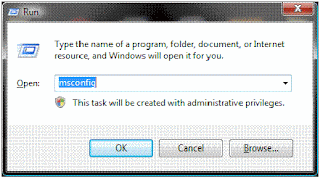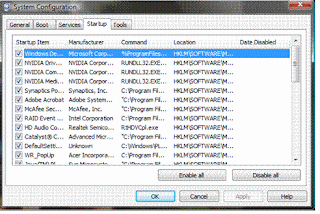Reimage©, is it just another win XP registry cleaner? Can it really clean you DLL files and fix your slow pc problems. Let’s see!
Who are they? : Reimage has been around since 2007 with HQs in Israel and New York. Reimage provides the leading automated PC repair software. They have a good presence in the market for such a young company.
Software description: Reimage – PC Repair software, as mentioned in their site has “exclusive access to a dynamically updated web repository of fresh system components – used as “spare” parts for the repair. No other PC repair/registry repair software on the market offers this.” Currently version 1.3.3.4 is being tested.
Compatibility: It is only available for repairing Windows-based XP operating systems (English, Spanish and French editions, Home and Pro) at this point. Minimum of 394MB of RAM on the PC under repair and a high speed internet access required.
Website: It is a very well designed website; menu options are easy to navigate. They have FAQs, Knowledge base, Company details etc.
Download: It was fast and it took less than 45 seconds to download. I have a 3.5 Mbps download speed.
Installation/Scan:
Attempt 1: Installation took about 30 seconds. The software started to scan my PC, waited again and in less than a minute there was an Error – “Reimage cannot scan as OS not supported”. The problem was the Vista OS running on my Acer laptop.
Attempt 2: I tried again, this time on my Dell Latitude 6350 with Win XP with a lot of junk softwares installed on it. Error once again – “Your OS is corrupted and cannot be fixed by Reimage”. What the Heck!! I am still working on this error, will post once I figure it out with customer support.
Attempt 3: Now I wasn’t going to give up easily so I looked for another computer. This time I used my Sony Vaio with Win XP which is really old with more junk on it than you can imagine. In fact, this is the slowest PC I own. I was able to install the software fast with no problems and it scanned my PC in about 8-10 min.
Errors Found: It gives a detailed description of your PC hardware, RAM, paging file size etc; but what I like is that it compares your PC data with the world average & recommended settings in nice graphical display. I think they are trying to make it look fancy but either way it has some useful data. It checks the hardware, CPU, temperature etc with displays. It then scans further to the real problems looking into the registry and gives a nice analysis of all the malicious files, system corrupt files, application errors found. It picked up all the bad files like a.exe, av360.exe, Msblast.exe which is good.
There is a complete PC analysis report towards the end while suggesting what files can be repaired without any data damage. You get a good understanding of the PC performance compared to good PC. At this point it suggests entering the key or option to purchase the software. Please note that till this point it is FREE but to fix my errors I needed to purchase “Reimage” which I go ahead and do.
Order/Purchase: This was quick taking about 2 min, opens browser and displays steps which are easy to follow.
Payment method: Payments can be made through PayPal, most credit cards etc. I like PayPal!
Cost: $65 / use, but they do bundles of three, five or unlimited repairs which I think is good for small companies or enterprises. The good thing is that they have a 100% Money Back Guarantee on all purchases! So I know my money goes nowhere if I don’t like it.
Execution/Repair: Once I entered the scan, the key progress bar appears and says ‘repair can take up to an hour to complete.’ and it starts to download “spare parts”. I guess it is certain DLL files needed to replace the damaged ones; it went ahead and downloaded some in compressed file format. Once it starts to restore these files it takes time. I also noticed that it slowed down my PC giving my CPU a full throttle while the hard disk screamed! Took a while but it was finally done requiring a reboot towards the end. They have an amazing UNDO button to restore previous settings, cool in case I feel that something’s not right after the scan.
Post Scan Review: I tried the scan once again with reimage and was glad to see that exe files had disappeared and I liked the speed as well. Ran some other scan software’s that I had and they pretty much didn’t find anything.
Customer Support: Well after I got my error for my Dell PC I sent an email to support@reimage.com got emailed back a confirmation, no reply yet as of posting this blog. I will update as soon as I hear back something, I think their FAQ and Knowledge Base on the website is quite elaborate to answer many questions.
Rating’s by other sources: I have found mixed reviews on this product, but I think most of the reviews in PCMAG, PC World are based on the older version, not the on the new version 1.3.3.4. I found many articles when I Google Reimage, but they are mostly directed to the sales pages. I couldn’t find any documentation which showed that it had been tested on PCs with issues. So I did some more digging and found some articles on the new version which seem quite nice. All in all it’s a 4/5 according to many articles. I don’t see the need the list all of them here however if you wish please Google and check.
My Overall review: Well to begin with they do seem to have some patents in their pockets as per their website. They are patented for replacing of damaged/corrupted web repository files without loss of data is my guess. They do fix numerous windows problems like slower performance after long usage, booting problems and appearing BSOD, DLL or registry failures. I have had to reimage my windows many times over the years but unfortunately always lost some data in the process but this solution is good. If you have PC is running slow and is having a near dead OS performance. You can save the time to reimage the OS; they do have bootcd option on their website which allows you to reimage from Bios, quite cool!
Should you have problem running a free scan once downloaded, don’t bother with this software, move on to the next software to try as your time is not worth try troubleshooting it. In my personal opinion after trying on 3 computers, don’t purchase it until you are able to successfully run the free scan. After a successful scan the software does seem to offer exactly what it says but I would have been happier with more information on the scan (meaning more technical information). I like to read that information but for those who are not into the technical bits this software is a good choice.
I would give it 4/5 ****
Pros: Fast, Excellent for Win DLL issues, spyware, ad ware, Virus, Trojan. ALL in one justifies the Price.
Cons: No VISTA version available yet ;-(, Documentation is OK not excellent.
Download: You can click
here to get the Free Scan or check their website.